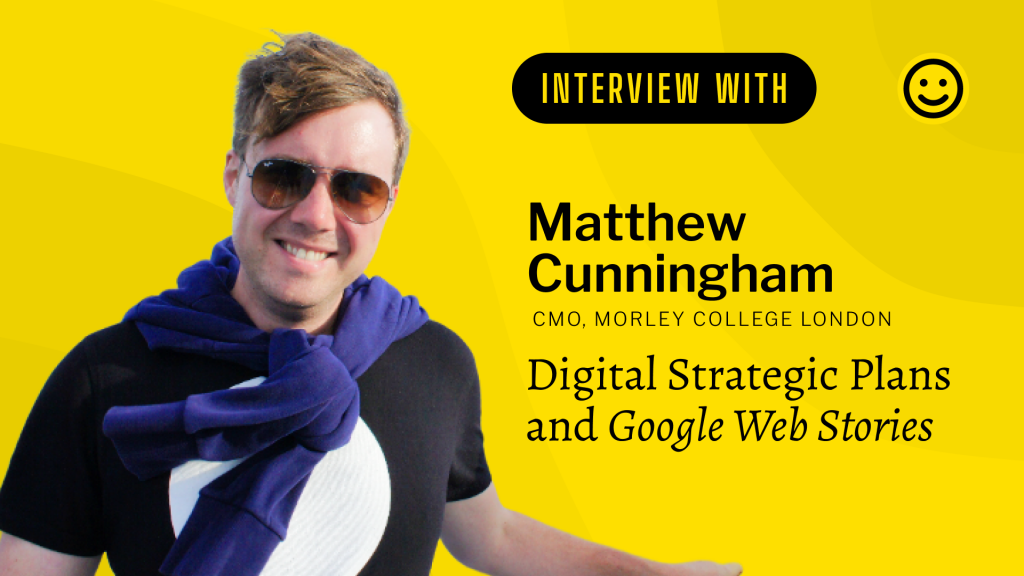
SMILE produces video content to share with its audience of educational marketing professionals. If you’re joining a SMILE stream, this article outlines what to expect.
Ahead of the record, please send a headshot and bio to the producer. These will be used in surrounding marketing materials, such as the thumbnail image for YouTube.
Recording the video
Streams are recorded in an online studio. You’ll be sent a link to the studio for your stream ahead of the designated time. We’ll send this as a calendar invite, so keep an eye out in your inbox.
When entering the studio, you’ll be prompted to set up your video, audio feed and set your name. We suggest also adding the name of the organisation you are representing.
When you enter the studio, you will not be automatically added to the stream, but you will be able to see a preview of the stream. Only the producer will see you enter – and no one will be able to hear you yet. The producer will add you to the stream. Once you have been added to the stream you will see your video and audio in the stream preview, and others will see/hear you too.
There will be time to discuss the session ahead of hitting the record button. Use this time to discuss the questions you might be asked.
You will be able to share your screen during the session. Please let our producer know ahead of recording so that it can be ‘cued’ up ready to add to the stream when required.
The session should be treated as live, but will not be live-streamed at this time. During the recording, the stream will be edited in real-time. The layout will change throughout. Your video stream may be removed from view, but your audio can still be heard.
You will be removed from the stream until your segment. You may later be removed from the stream too, but it is likely that you will stay in the stream after you’ve been added.
Questions
During the stream, you’ll be asked questions. We’ll try to let you know what these will be ahead of the stream, but that may not always be possible. For every guest, we suggest you prepare for the following questions:
- Introductions
- Tell us about yourself
- What is your background?
- What do you do now?
- How did you begin working in your current role?
- Connecting with you
- If people would like to connect with you – what’s the best way they can do that?
If you are a guest for Most Clicked…
- In addition to the other questions here…
- Tell us about your project. How did you get to the current outcome?
- What successes are you most proud of?
The show only aims to last 10-15 minutes, so you should expect your question and answer session to last no more than 5 minutes.
After the stream
After the session, we may choose to edit the recording and will schedule the recording to be live-streamed across multiple platforms.
Likely candidates are YouTube and LinkedIn.
We’ll also add the video to our blog along with a transcript.
Here are some examples of the output:
Looking, and sounding your best
Most modern computers and laptops have decent-quality built-in webcams and microphones. But, you can elevate the quality of your video feed with some simple tips:
- Choose a room with good lighting – natural, if possible.
- Have the main light source in front of your face.
- If possible, use a good webcam. You can use tools like Camo to turn an iPhone into an incredible quality webcam for free!
- Record from a good looking room – people love a nice backdrop!
Audio is trickier to improve without buying new hardware. But you can pick up a good quality microphone for around £50 – a worthwhile investment if you do lots of video work. There are a few things you can do to help though:
- Try to record from a room with lots of soft furnishings – these absorb sound waves and remove echo.
- Avoid recording from small rooms – these create echo-ey sound.
- You can always listen to what your audio sounds like with this nifty microphone audio monitor website.
- If you do experience any echo or feedback from your speakers, pop in some earbuds, or don a set of headphones.