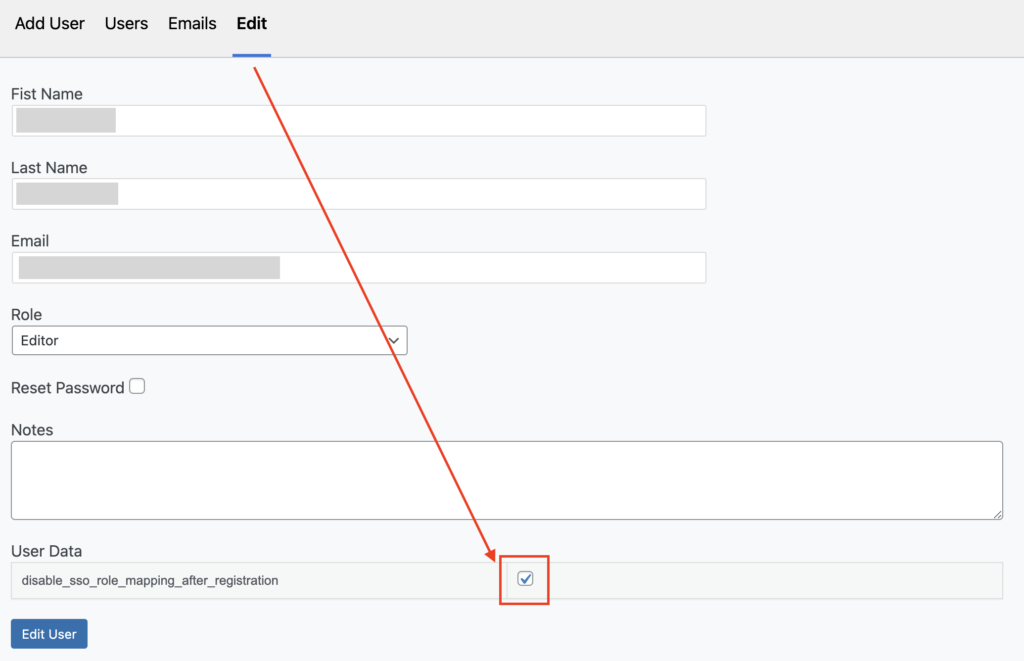SMILE has created a tool called Site User Manager to make adding and editing users easier. You can find this by going to Profile > Site User Manager.
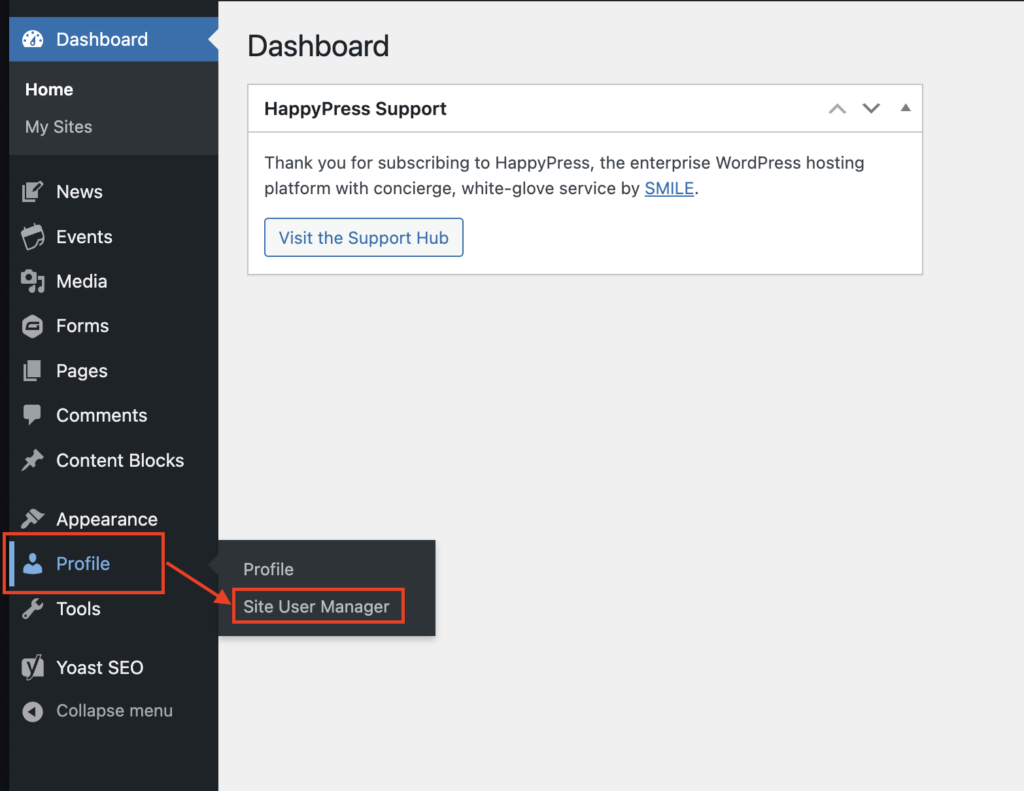
Users are managed on a site-by-site basis, so a user who has been added to one site on your network won’t necessarily have access to any other sites. Similarly, a user who is an Editor on one site may be a have a different role on another site they have access to.
Viewing and adding users
View the users on your site in the ‘Users’ tab, which will allow you to filter by role.
You can add users in the ‘Add User’ tab. You’ll need to supply your user’s email address and give them a username and a role.
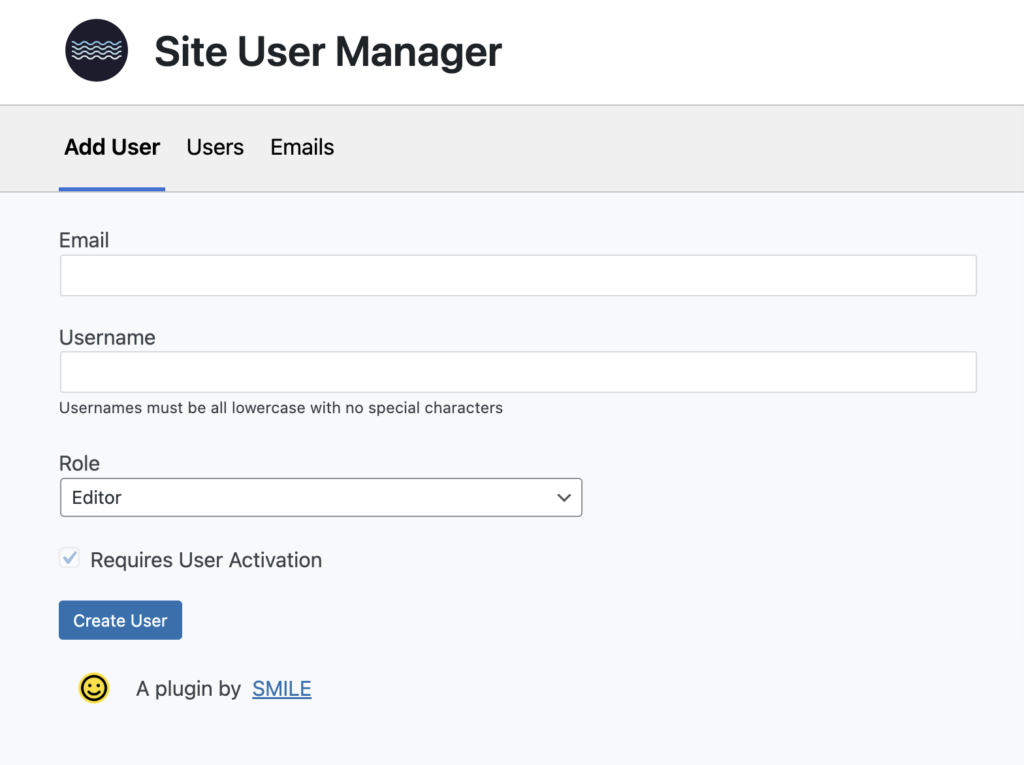
Editing users
To edit a user, you’ll need to find them in the user list, then click the pencil icon beside their name:
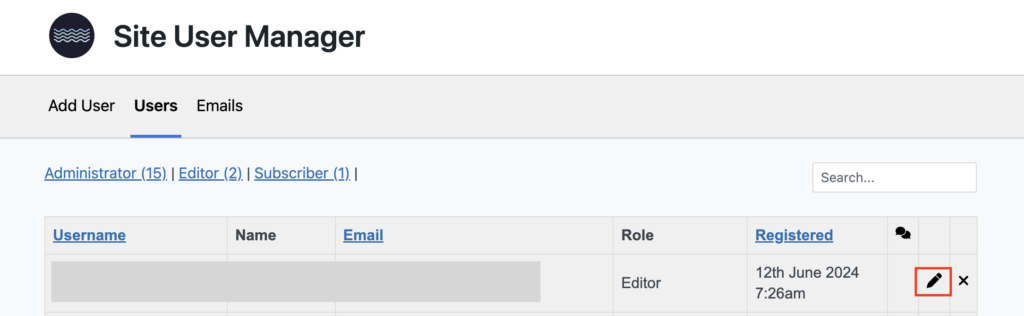
On the edit screen, you can change a user’s role, manually reset their password, or enable custom user parameters, such as the ability to disable SSO role mapping.
Disable SSO role mapping
If you provide access to your users with SSO, it’s likely you’ll provide them with the Subscriber role in your account provisioning system. If you want to promote a user to a higher-access role (such as editor), you’ll need to edit that user.
First, change their role, then select the option to ‘disable_sso_role_mapping_after_registration’. This will prevent their role from reverting to the Subscriber role when they next log in with SSO, meaning they’ll retain their higher role capabilities.