There are cases when you may need to remove a user from your site (for example, if a member of staff leaves your organisation). There are 2 options for how this can happen:
- Remove the user
- Request that the user be deleted
Removing a user is the most common way of maintaining your user list — the need to fully delete a user is very rare (e.g. if the user has requested a deletion of their personal data under GDPR).
Remove a user
To remove a user, find them in your user list and click the ‘Remove’ link beneath their username.
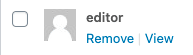
Removing a user will prevent them from logging into their WordPress account on your site. Depending on how your site is configured, a user’s access permissions may have already been revoked via another system.
If the user has created any content on your site (such as pages or posts), they will remain as the author of that content.
It’s possible to assign a new author to the content created by the user you’re removing. In each type of content (e.g. news, pages, etc.):
- Click on the user’s name in the author column of the content list (this will bring up all of the content created by this user in this section of the site).
- Choose the necessary posts and select ‘Edit’ under ‘Bulk actions’.
- Choose a new author from the menu and press ‘Update’ to apply the change to all of the selected posts.
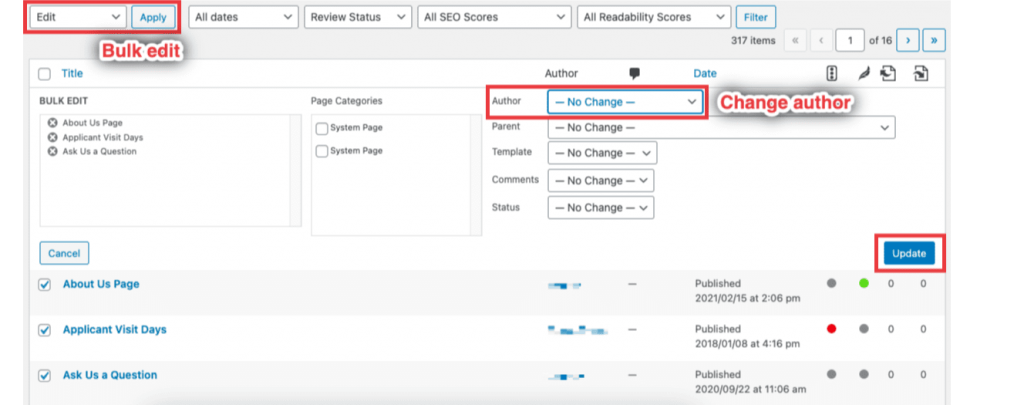
Delete a user
You will need to open a support ticket to request that a user be deleted. In your ticket, you should tell us what you would like to happen to that user’s content:
- Delete all content
- Attribute all content to another user
If you want the content attributed to someone else, you will need to also tell us the name of the user who will be assigned as the new author.
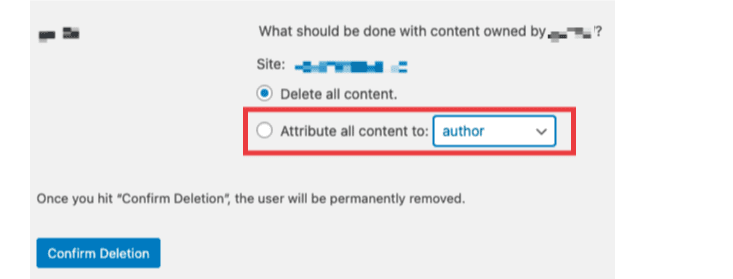
Deleting a user completely removes them from the HappyPress network. There’s no way of reversing a deletion after it has happened.