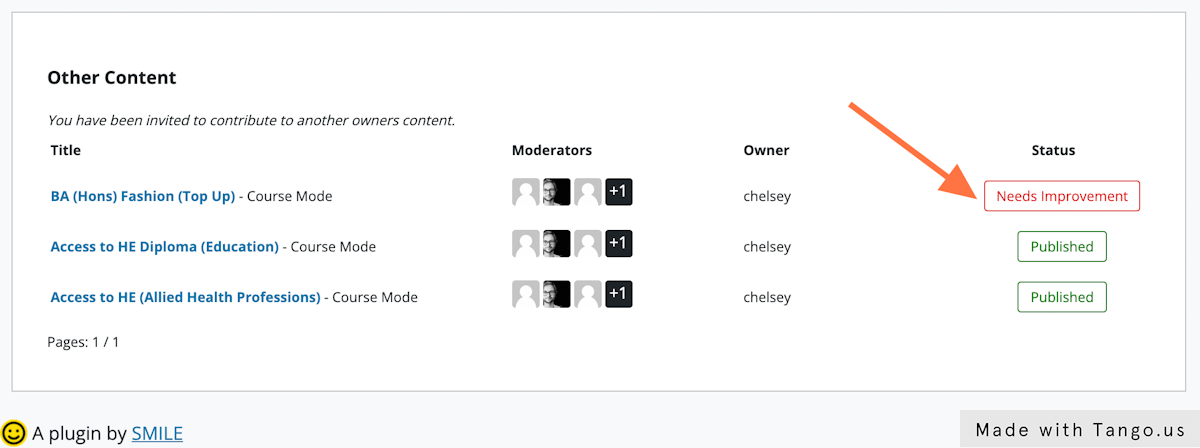1. Visit the ‘Content Flow’ dashboard in the sidebar
Post Editors will see content they have been assigned to in the ‘Other Content’ box.
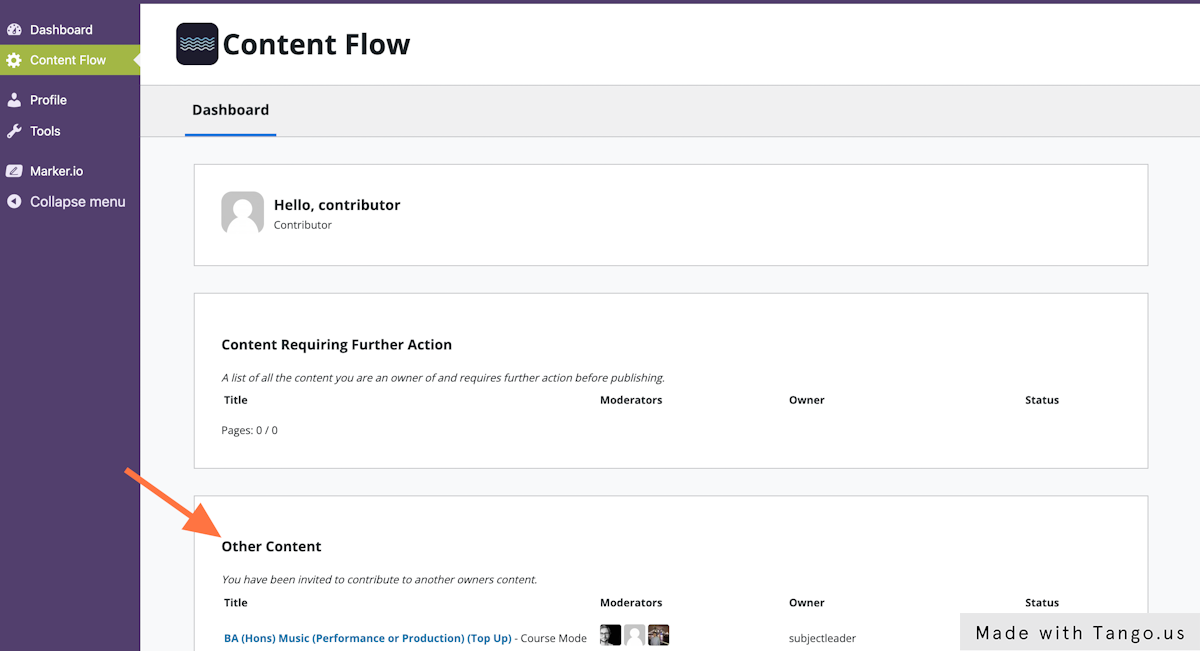
2. To begin making changes to one of these posts, simply click on its title.
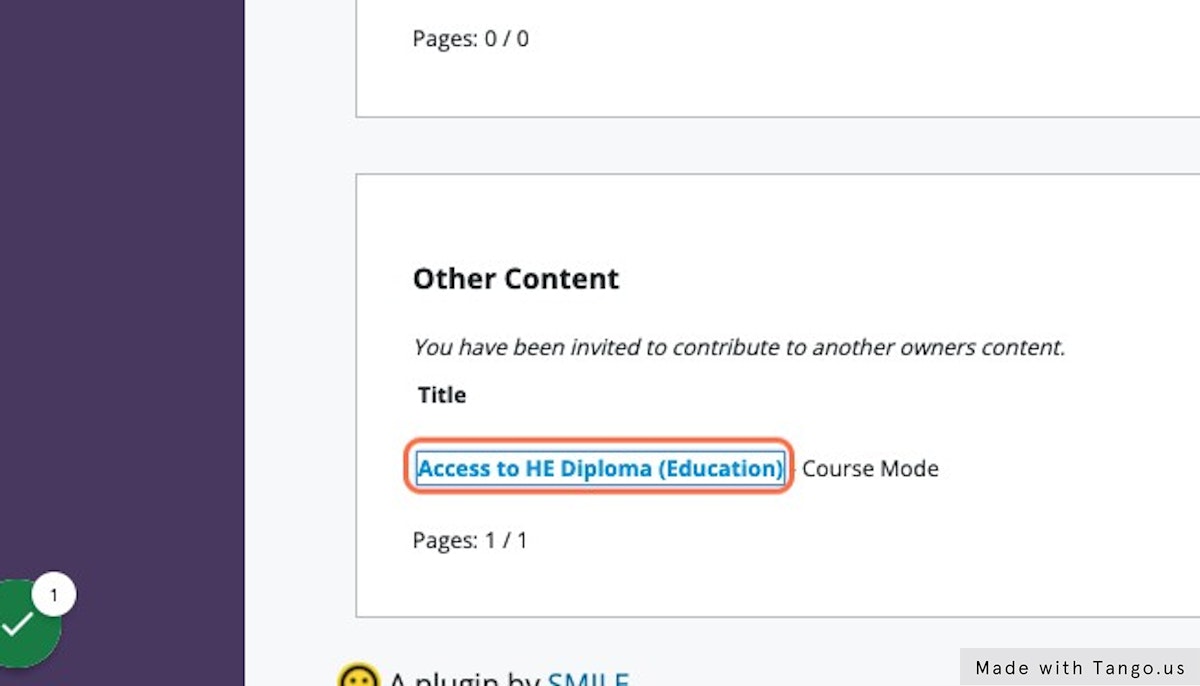
3. Once inside the post, any unlocked fields can be edited.
Here, I’ve made a simple text addition ‘Changes made by a contributor’
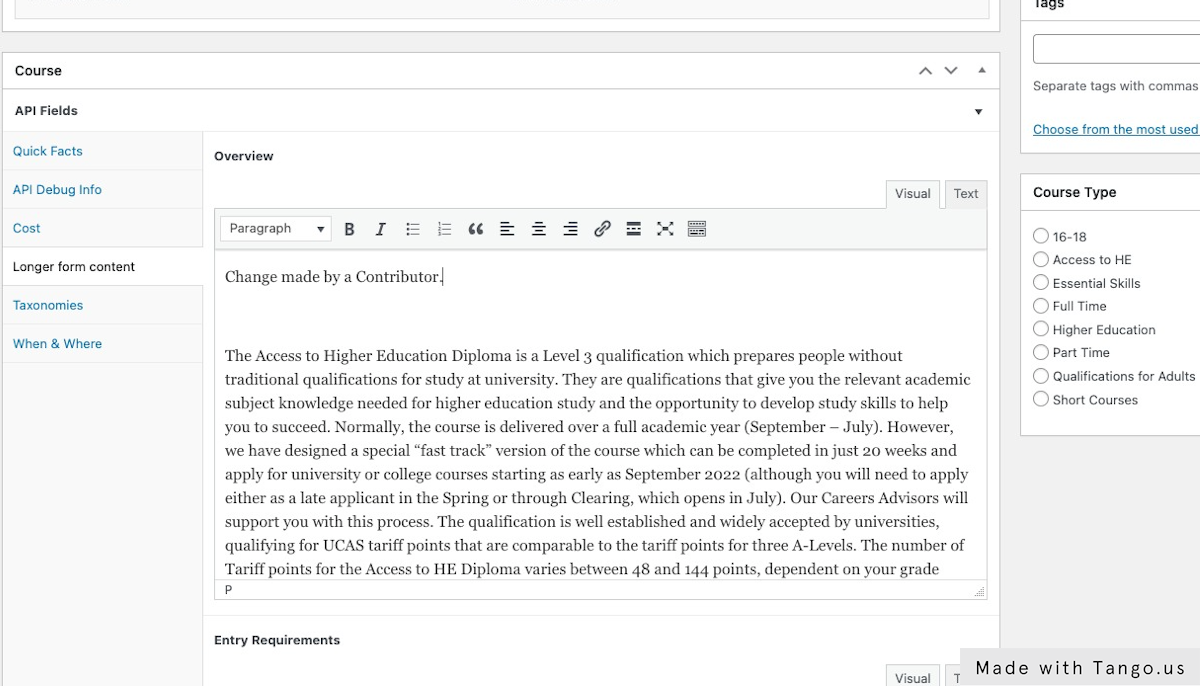
4. When finished, click ‘Submit for Review’ in the right hand side bar.
This will trigger email notifications to the course’s moderators. It will also add the course onto each moderator’s Content Flow dashboard.
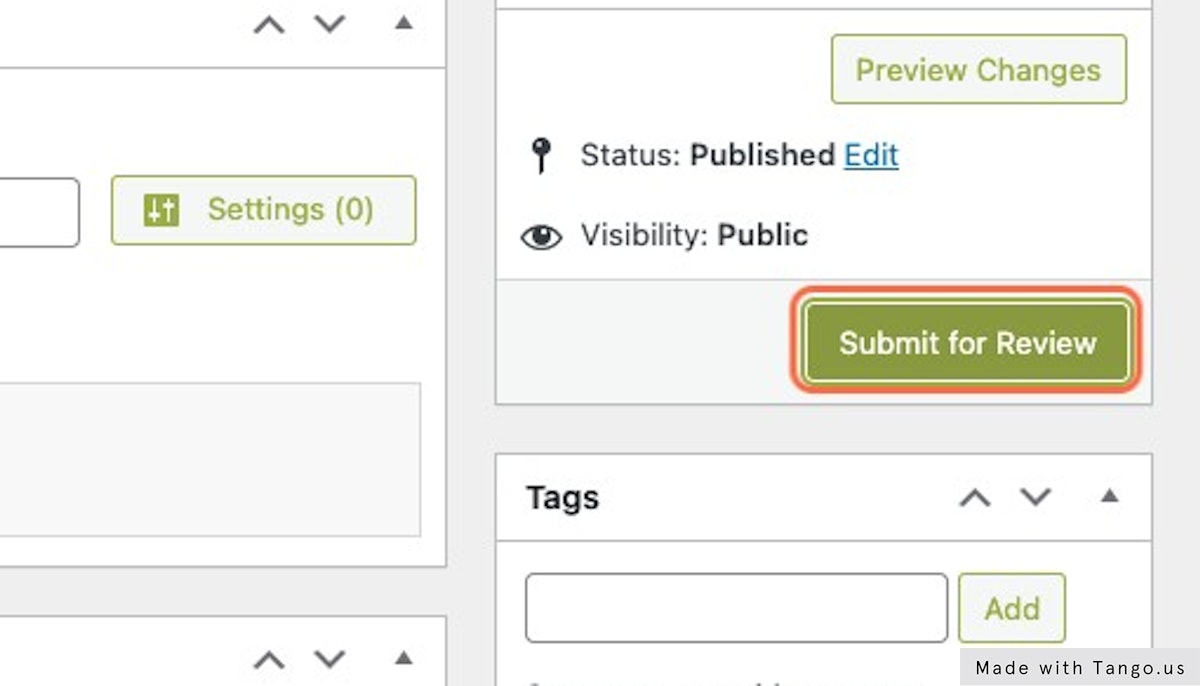
5. If the Post Editor heads back into their own dashboard, they will see the status of the post they have submitted changes for is now labelled ‘Pending Review’
A Post Editor’s changes won’t be made live until a Moderator has approved them.
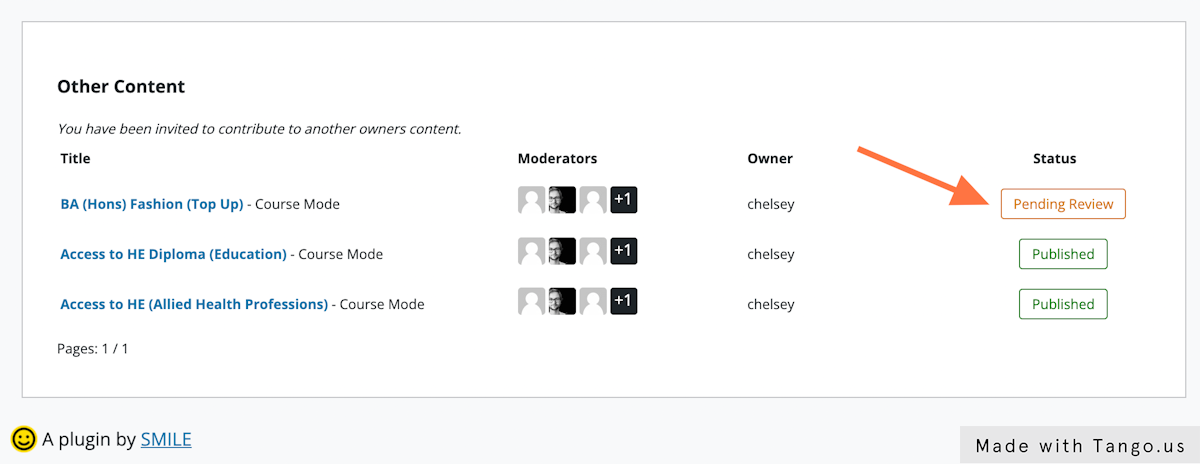
6. If submitted changes were accepted, the Post Editor will see ‘Published’ in the status column
If the changes were rejected, the ‘Needs Improvement’ label will appear in the status column. They may also receive email notifications of these status changes if these have been set up.