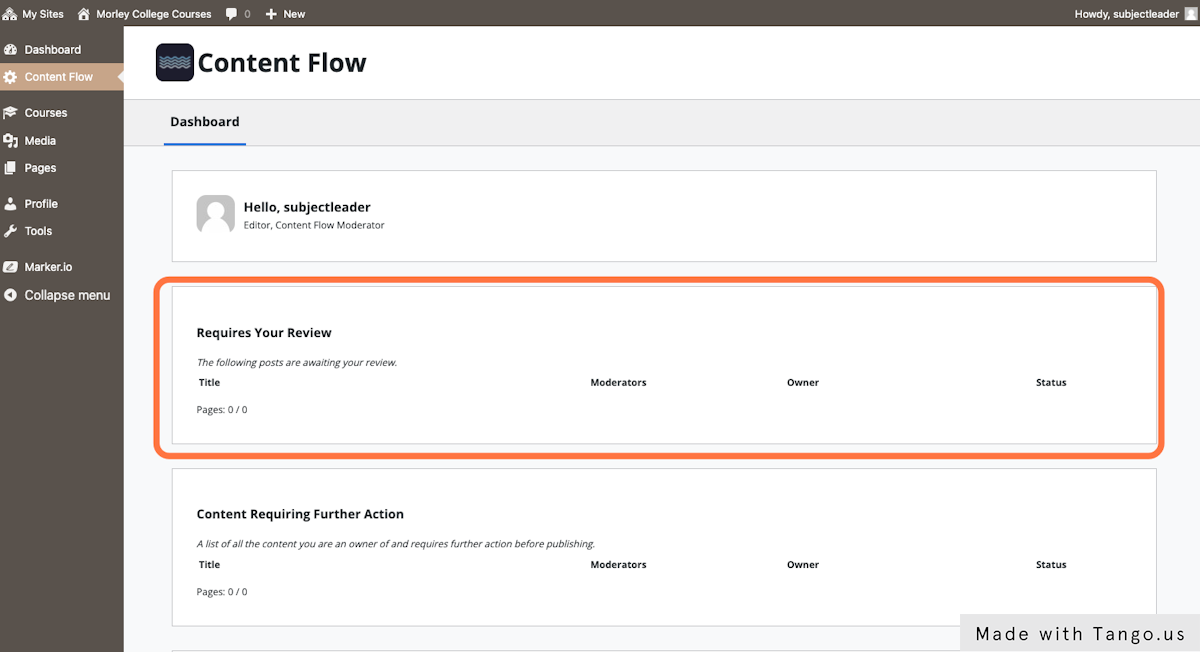1. Visit your ‘Content Flow’ dashboard.
Alternatively, click the link in the notification email you will have been sent when the Post Editor’s changes were submitted.
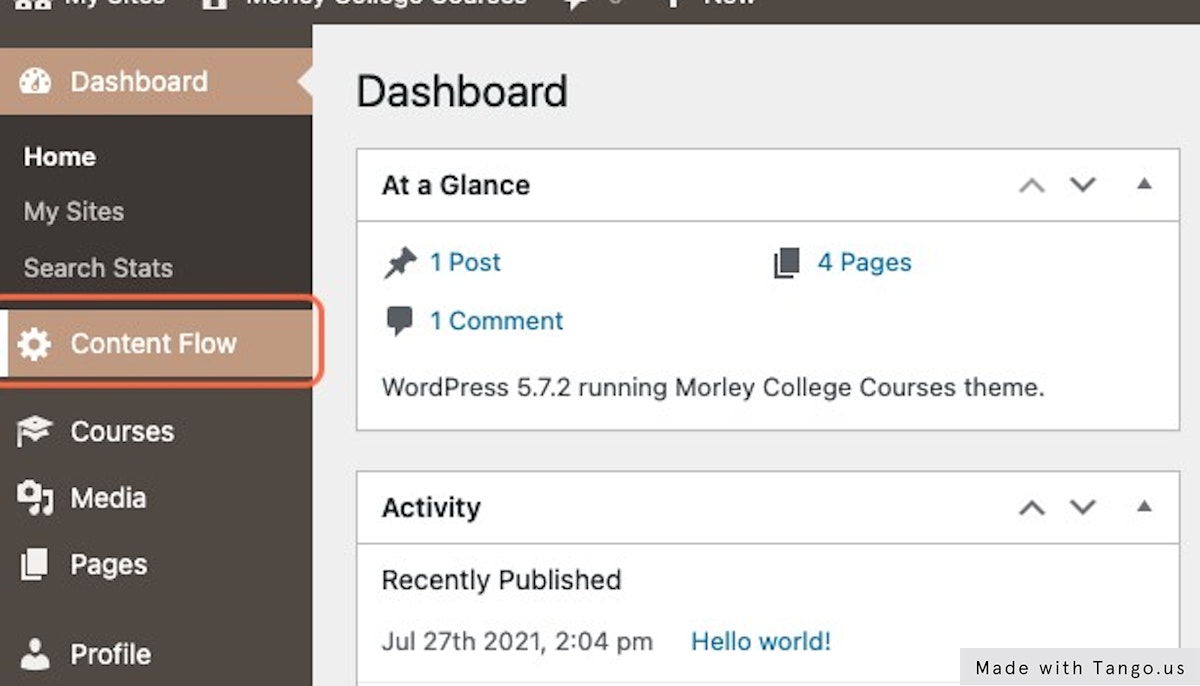
2. Click on the name of the post which you’d like to moderate.
Any posts that require your moderation will be in the ‘Requires Your Review’ box.
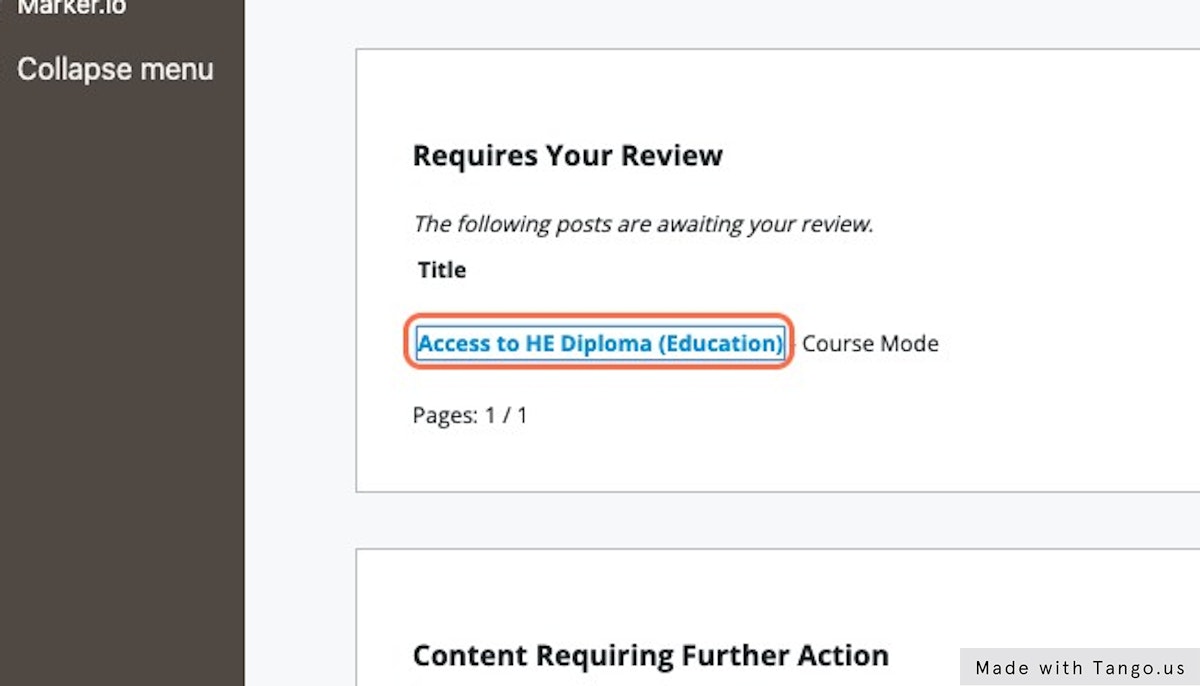
3. You’ll see the version of the post just as it was submitted by your Post Editor, including any new changes.
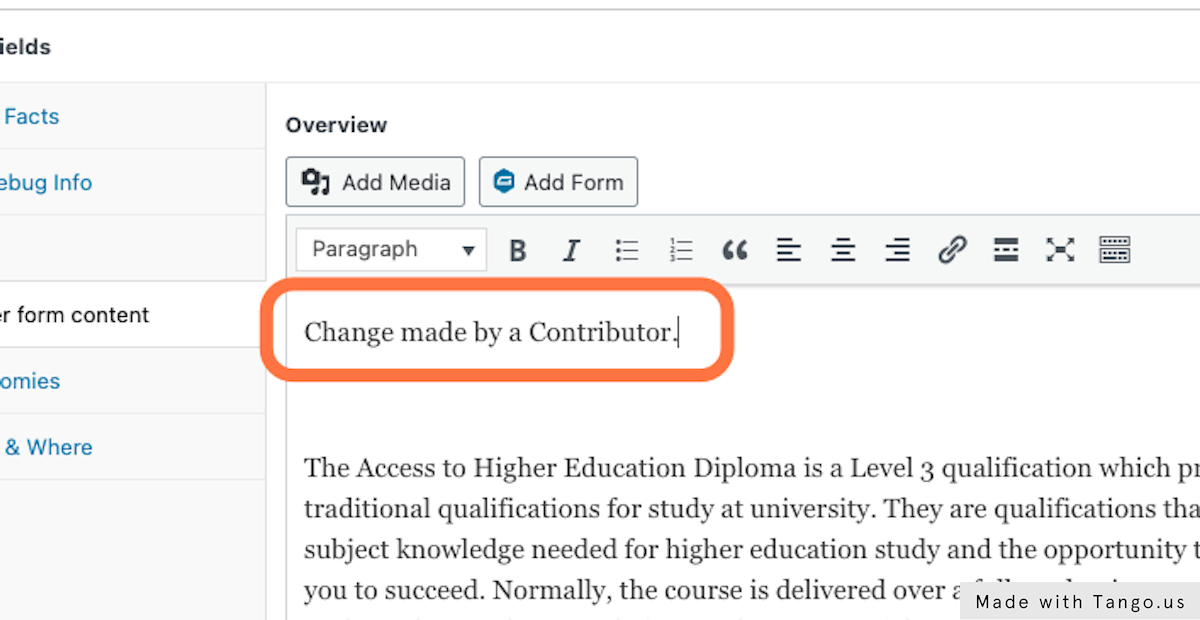
4. Click ‘Publish’ to accept the changes
If mandatory moderators are in place, the changes will need to be approved by them before they finally go live.
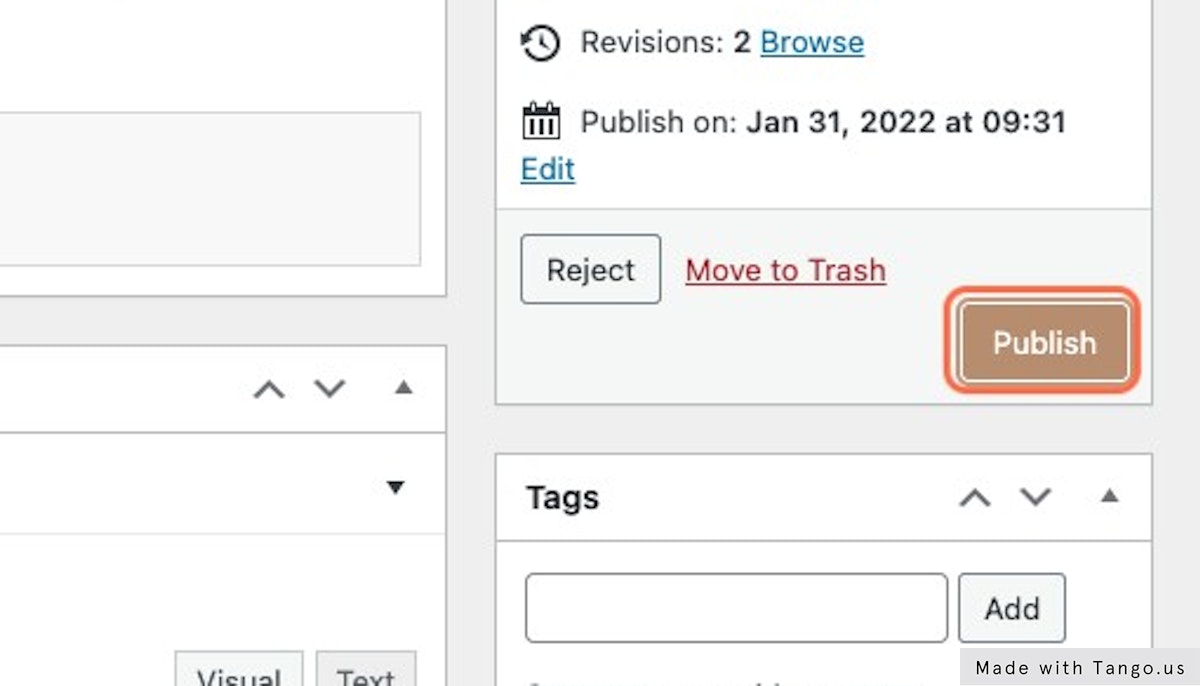
5. Alternatively, you can ‘Reject’ the changes to send the course back to the original Post Editor for more changes.
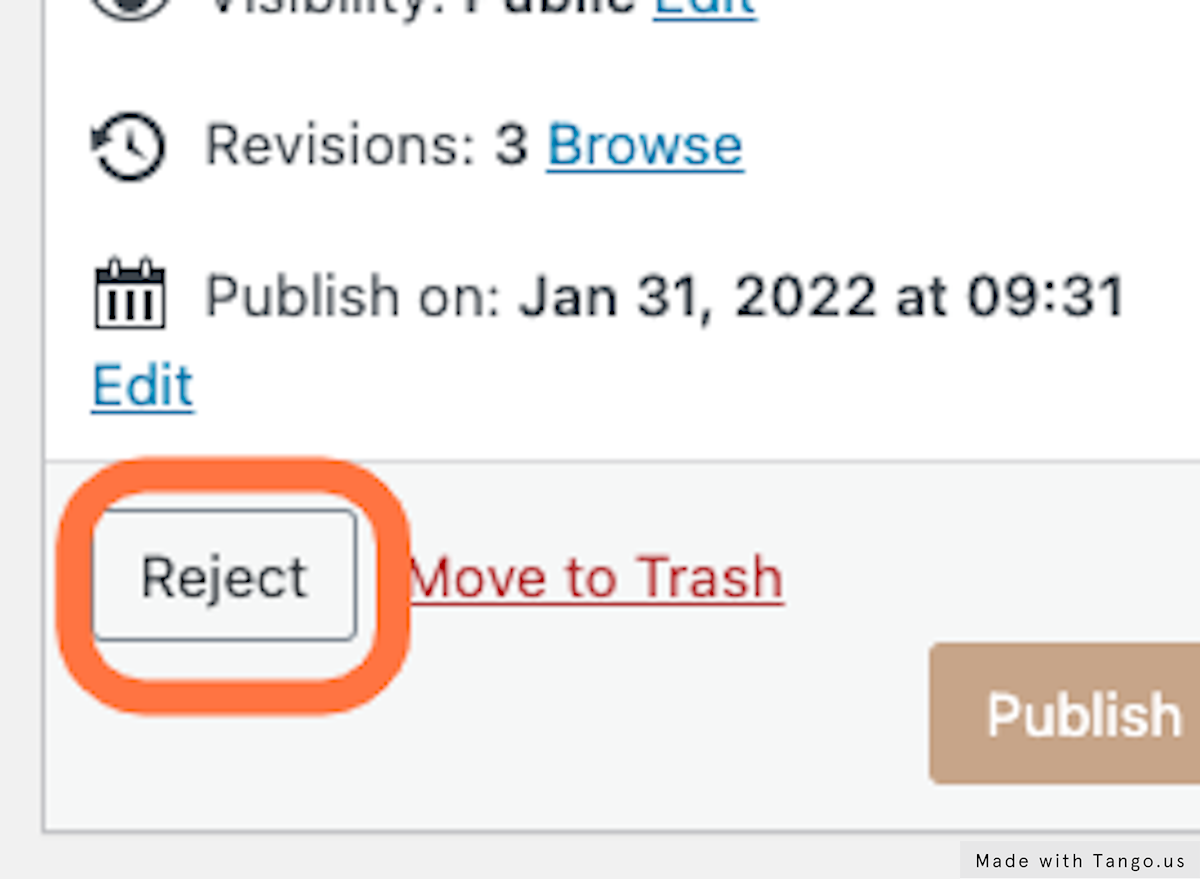
6. Head back to the Content Flow dashboard. If all Moderation tasks have been dealt with, the ‘Requires Review’ box should now be empty.