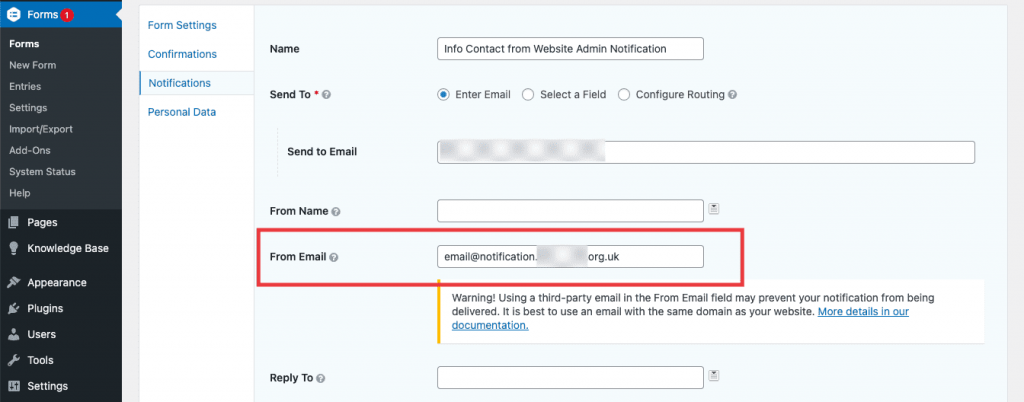When someone fills out one of my forms and hits submit, how do I get hold of the data?
Form submissions are stored inside of the CMS. You can access them by entering the ‘Forms’ section and hovering over the form of your choice. You can either click on the name of the form itself to see a more detailed list of options. For speed, you can also click on ‘Entries’ in order to quickly access submission data.
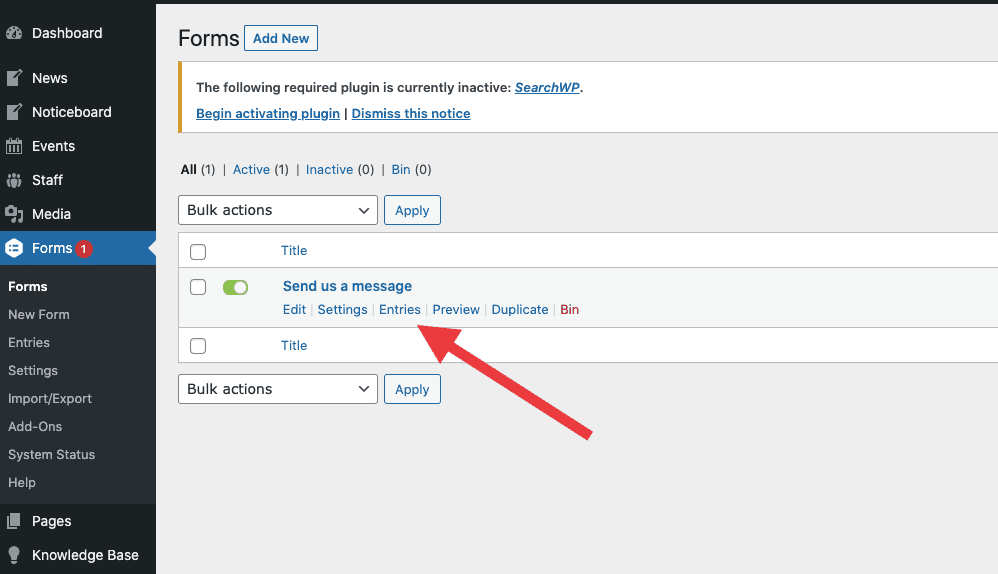
You will see a list of form submissions with a useful summary of the key information submitted by your users. You can click on an entry in order to read it in full. As with an email inbox, those entries you have not yet read will be highlighted in bold.
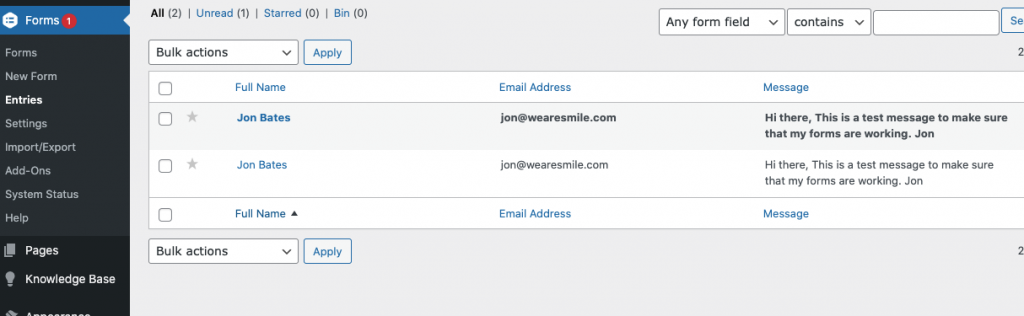
This is great. But I’m not going to be using the CMS every day. Can I receive these by email?
Absolutely. You can easily set up email notifications for form entires. Back in the Forms list view, hover over ‘Settings’ and click ‘Notifications’.
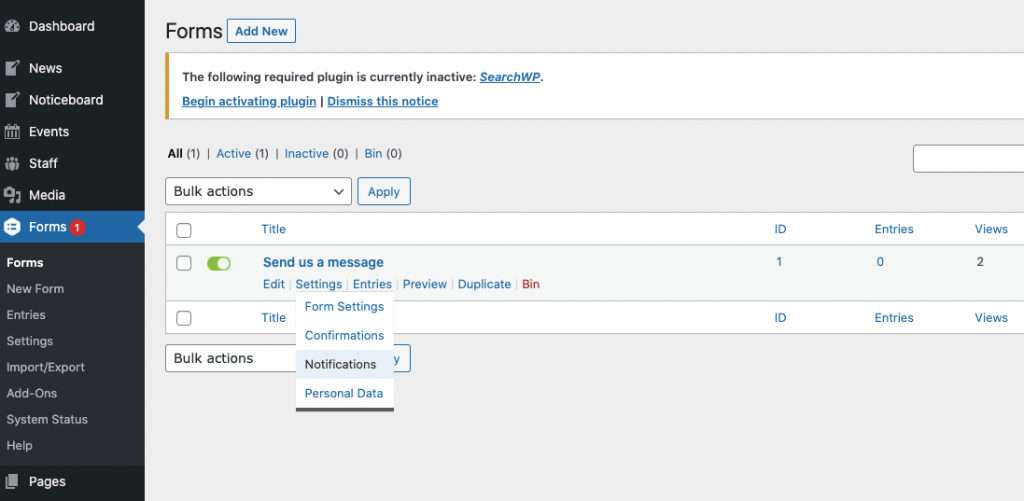
You will see that you can set up multiple notifications if a number of your colleagues also need to receive them. One notification that ships automatically with every form when it is created is called the ‘Admin Notification’. If you like, you can simply edit this one to get started.
By default the notification is set to send to whoever has been defined the site administrator (normally a member of the SMILE team). You’ll need to amend this by deleting {admin_email} and replacing it with your own email address.
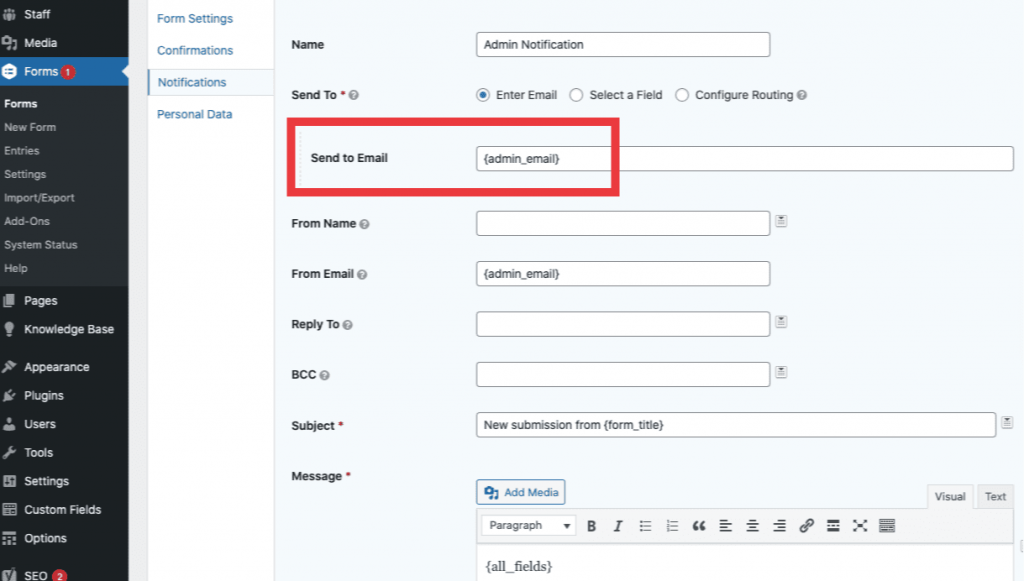
There’s another important field you need to set in each notification to get emailed about new form submissions: ‘From Email’ needs to use your site’s verified email sending domain. If you don’t know the domain your site sends emails from (this is different from both your site domain and your email domain), get in touch and we can send it to you.
Set this field to an email address with anything you like (e.g. ‘info’ or ‘noreply’) before the ‘@’ and your email sending domain after. For example: email@youremailsendingdomain.com. Once this is set correctly, your site will email you with each new form submission.