Sometimes, you may need to reset your password in order to regain access.
This is a step by step guide to resetting your password.
- Navigate to the login page and click on “Lost your password?”
- Enter your email address and press “Get New Password”
- You should now receive an email. This can take up to 5 minutes (but should be almost instantaneous), so be patient: You might want to make a cup of coffee and come back to your computer in a short while.
- If you can’t see anything in your inbox after 5 minutes, please check your spam/junk folder. If there is still no email then you should open a support ticket.
- In the email there will be a link. When you open it you will see a screen that shows a new password that has been generated for you. It will look like this:
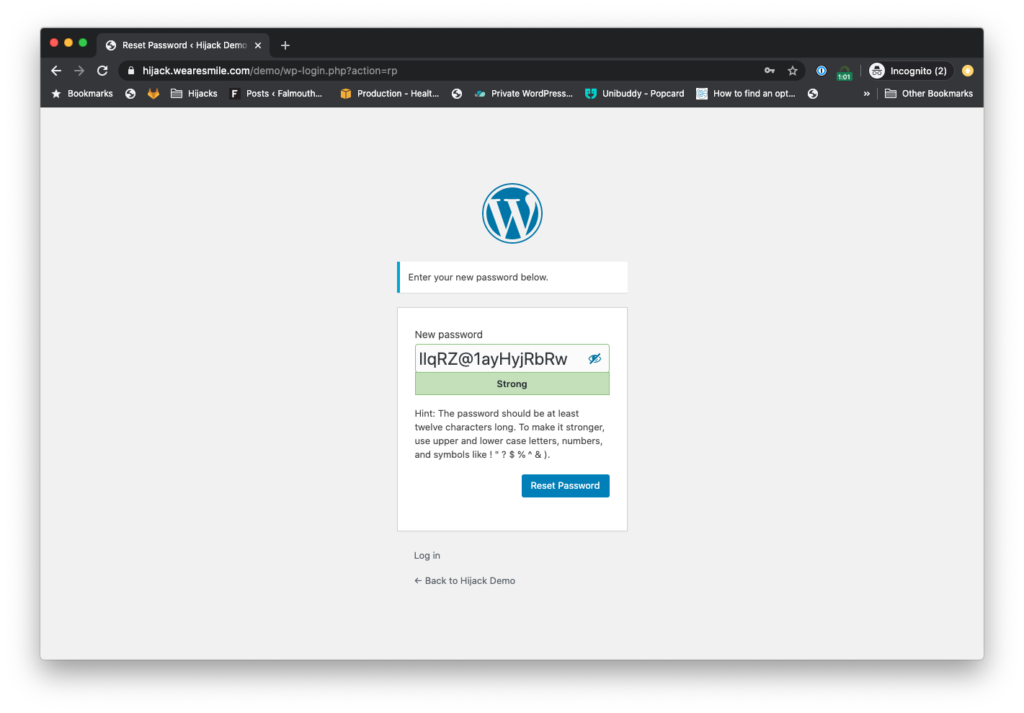
- This is your new password. However, you can define a new one if you would like by deleting the generated password and typing in a new one. Please ensure that it is rated “Strong”.
- Now press “Reset Password”. You’ll be sent to the login screen where you can use your email address and new password to log in.
- If this didn’t work, you should take a screenshot and open a support ticket.